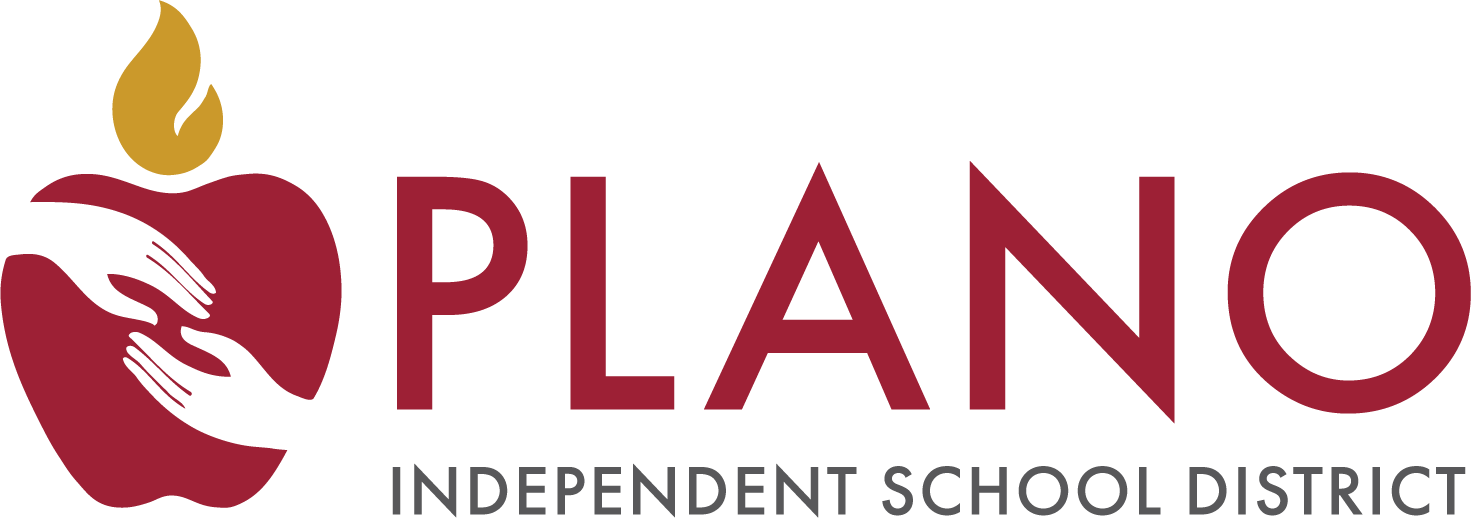Assessment, Research & Program Evaluation
Page Navigation
- Plano Independent School District
- Online - Texas Tech CBE Resources
-
Online CBE Resources - Texas Tech University (TTU)
-
Texas Tech University (TTU) K-12 Credit by Exam tests will be administered through an online platform called Blackboard and monitored using a secure data monitoring system called Proctorio. Proctorio locks down the browser to ensure a secure testing experience for each student.
Technology Requirements
- An electronic device, such as a Chromebook, Desktop, Laptop (PC or Mac) with a webcam and microphone
- Chrome Internet browser access
- Proctorio Chrome Extension
Photo ID
As part of the test security and verification process, the student will be asked to present a Photo ID prior to beginning the test. Acceptable forms of Photo IDs are:
- School ID,
- State Issued ID (Driver's license/Permit), or
- Student Photo from PISD Pinnacle Gradebook App.
How to Access my TTU Online CBE Tests
Carefully read through the following information on how to access your online Credit by Exam tests. The students must complete all steps listed below.
How to Access my TTU Online CBE Tests
-
Prior to Testing
Prior to Testing
Students must complete the following steps to access their Texas Tech University K-12 (TTU) Credit by Exam Online tests.
- STEP 1 - Install Proctorio Chrome Extension
- STEP 2 - Locate the TTU K-12 Welcome Email
- STEP 3 - Login to TTU K-12 Student Portal
- STEP 4 - Complete Credit by Exam Test
Helpful Resources
-
Prepare for Your Exams - Study Guides
TTU K-12 CBE Study Guides Webpage → https://bit.ly/StudyTTU
Study Guides are provided directly through the TTU and will include the following information:
- What to Bring
- About the Exam
- Key Concepts
- Texas Essential Knowledge and Skills (TEKS) Chart
-
STEP 1 - Install Proctorio Chrome Extension
The Proctorio Chrome Extension is an app that needs to be added to your Chrome internet browser one time on the device you will use for testing.
- Using Google Chrome, go to getproctorio.com.
- Under Step 2, click on "Click Here".
- This will open a new tab on the Chrome Web Store. Click on "Add to Chrome".
- A pop-up window will appear. Click on "Add extension".
- A new icon of a shield will appear in the upper left corner of your screen next to your Chrome picture.

This indicates Proctorio has been installed. - Return to the Getproctorio tab and confirm all 3 steps are now done.
- You may now close the tabs for Proctorio and Chrome Web Store.
Helpful Resources
-
STEP 2 - Locate the TTU K-12 Registration Email
Prior to the opening of the testing window, TTU will send a detailed email confirming CBE registration.
- The email will contain:
- Student Portal Login Information
- Accessing Your Course(s) or Credit by Exams (CBE)
- General information about course/CBE access
- "Once you have logged into the Focus Portal, click on “Sign into Blackboard” to access the coursework in the Blackboard Learning Management System (LMS). Please complete the “Bb student orientation” on the left menu bar to learn how to navigate Blackboard."
- Online Proctoring
- Email Domain address - noreply@focusmail.focus-sis.org
- Subject line - Welcome to TTU K-12 (Login Credentials)
- The email will contain:
-
STEP 3 - Login to TTU K-12 Student Portal
TTU Portal Login → https://portal.k12.ttu.edu
Please allow two working days (up to 48 hours) from the time you received your TTU Registration email before accessing your course. This will allow time for your information to populate the system.
TTU Registration email includes your Username and a Temporary Password that you will be requested to change.
- Use the Username and Password provided in your CBE Registration email to login.
⭐ TTU Recommendation
- Once you have logged into the Focus Portal, click on “Sign into Blackboard” to access the coursework in the Blackboard Learning Management System (LMS). Please complete the “Bb student orientation” on the left menu bar to learn how to navigate Blackboard.
- Students should login and complete the "Begin: Proctorio Practice Test".
Helpful Resources
-
STEP 4 - Complete Credit by Exam Test
Students must complete and submit their online tests by the deadline provided.
- Log in TTU Portal to take your CBE test.
CBE Quick Links
- Kindergarten Acceleration
- Elementary Grades 1-5
- Middle School Grades 6-8
- High School & Senior High School Grades 9-12
- Confirmation & Results Information
- Online CBE Resources - Avant LOTE Tests
- Online CBE Resources - Blackboard Professional Communications
- Online CBE Resources - University of Texas HS Tests
-
Texas Tech University K-12 Portal Support
If you have any questions, please visit the
Student Support Portal
☎ (800) 692-6877